Huawei How to enable or disable Click when cursor stops
Huawei 3505If the Huawei smartphone is used with a mouse, you can set the mouse pointer to click automatically when it is stopped. The delay from the "click" is set using a slider.
Android 10 | EMUI 10.0


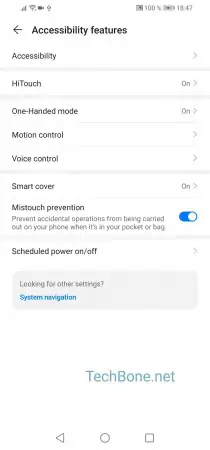


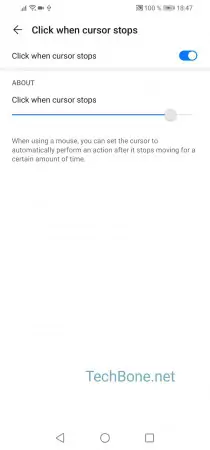
- Open the settings
- Tap on Accessibility features
- Tap on Accessibility
- Tap on Click when cursor stops
- Activate or deactivate Click when cursor stops
- Pull the bar to set the click delay