Huawei How to delete facial data
Huawei 1070If, for example, we want to disable face recognition or face scan on the Huawei smartphone, it is sufficient to delete the facial data. If
registered, the alternate appearance or look is also removed.
Android 10 | EMUI 10.0
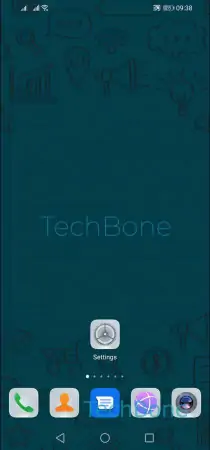
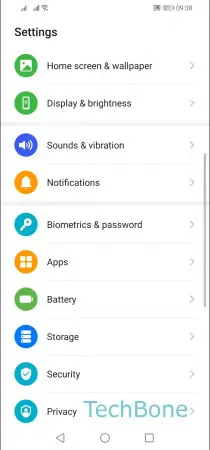
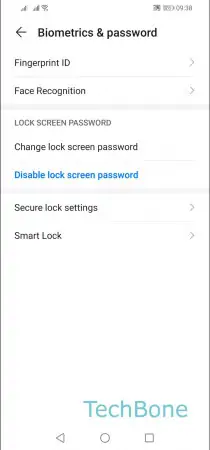
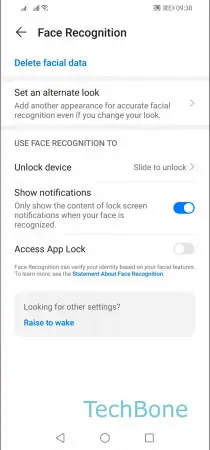
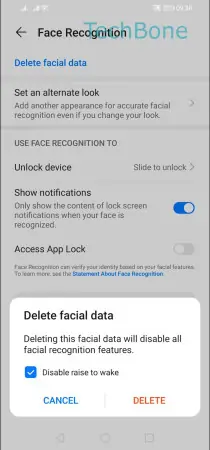
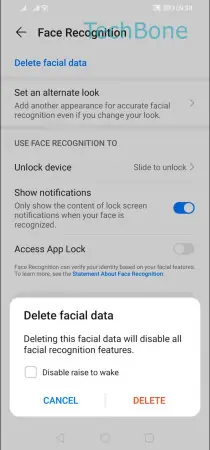
- Open the Settings
- Tap on Biometrics & password
- Tap on Face Recognition
- Tap on Delete facial data
- Enable or disable raise to wake
- Confirm with Delete