LG How to Add a photo to contact
LG 1402With an assigned photo, contacts can be identified faster and easier. you can use your own photos or other background images as a photo. photos that are to be used as contact images do not have to be in a certain format. when adding a photo, you have to select a picture section, which is then automatically cropped and can then be used as a contact photo.
Android 9 | LG UX 9.0
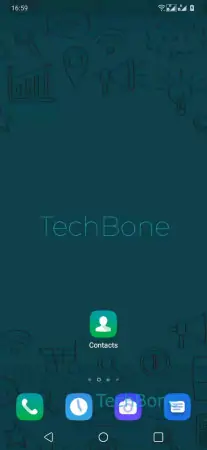
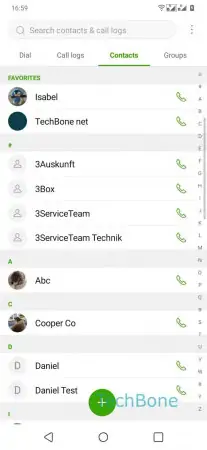
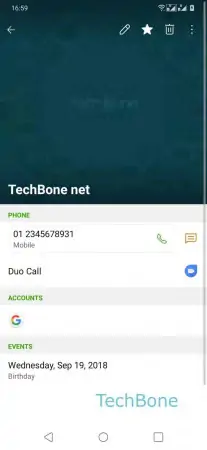
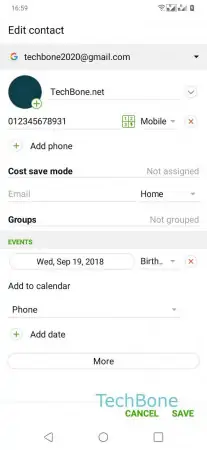
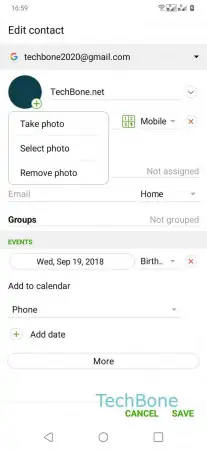
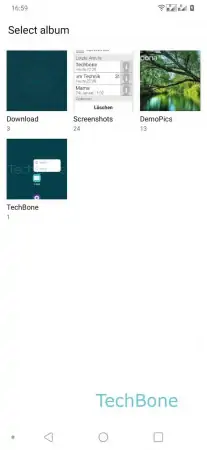
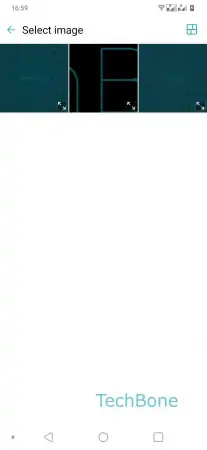
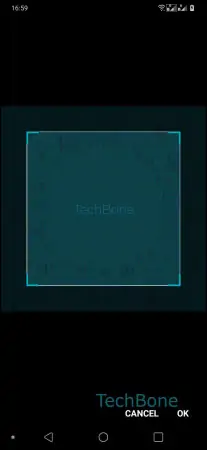
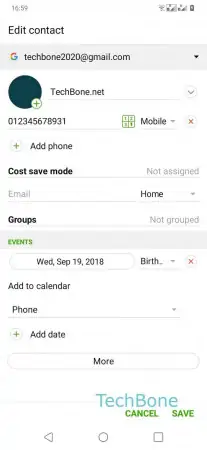
- Open the Contacts-App
- Tap on desired Contact
- Tap on Edit
- Tap on Photo
- Tap on Select photo
- Tap on desired Album
- Tap on desired Photo
- Confirm with OK
- Tap on Save