LG How to Add a printer using IP Adress
LG 1283Most printers are recognised by LG equipment via WLAN if both devices are on the same network, and depending on the printer, they can also be connected to the LG device via Wi-Fi Direct.
Adding printers with IP addresses
If on the same network, but not automatically detected, printers can also be added using the IP address as shown in this manual.
Printing via USB cable
The third possibility would be to use the USB cable. Please note that the LG device must support USB OTG. In addition, the printer must know the printer language PCL3 or PCL5.
Android 9 | LG UX 9.0




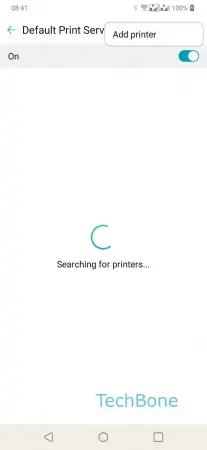


- Open the Settings
- Tap on Printing
- Tap on Default Print Service
- Open the Menu
- Tap on Add printer
- Tap on Add printer by IP address
- Enter Hostname or IP address and tap on Add