LG How to Encrypt or decypt SD Card
LG 1883To enhance the protection of data on the LG smartphone memory card, the card can be encrypted. Once the process is complete, the memory card can only be used in the device that encrypted it, and other devices cannot read the memory card until it is decrypted.
Android 9 | LG UX 9.0



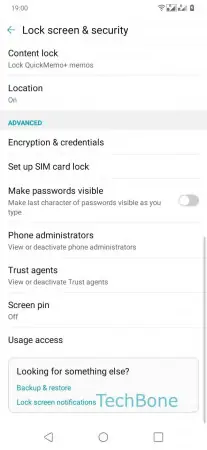






- Open the Settings
- Tap on General
- Tap on Lock screen & security
- Tap on Encryption & credentials
- Tap on Encrypt SD card
- Tap on Continue
- Choose between New data encryption and Full encryption
- Tap on Encrypt now
- Enter Password/PIN/Pattern
- Confirm with Encrypt now