OnePlus How to add a photo to contact
OnePlus 2453We can add a photo or profile picture to each contact stored on the OnePlus smartphone, which will appear next to the name in the Contacts or Messages app.
For example, when we receive a call from the contact, the specified profile photo will be displayed on the caller or message screen.
Before selecting a photo, the Contacts app on the OnePlus device will ask us whether we want to select a picture from memory or take a new photo directly.
Android 10 | OxygenOS 10.0




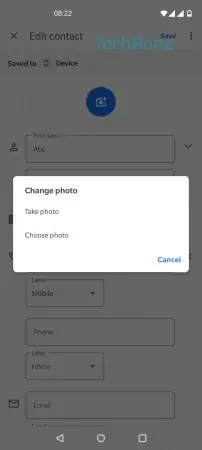
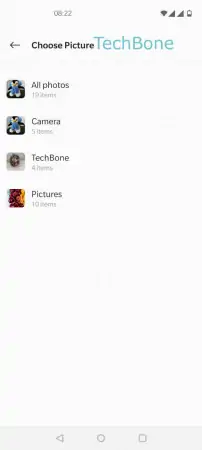




- Open the Contacts app
- Choose a contact
- Tap on Edit
- Tap on Photo
- Tap on Take photo or Choose photo
- Choose an album
- Choose a photo/picture
- Drag the borders to adjust the photo
- Tap on Confirm
- Tap on Save