Oppo How to Rearrange Quick settings
Oppo 5124
More like this? Subscribe
If the status bar is opened, we find the quick settings as well as the notifications. Oppo offers different settings but also functions with the ColorOS. Depending on the model, up to 16 buttons can be arranged here, whereby there must be at least eight. Besides that, the order of the buttons can also be rearranged.
Using the quick settings we can place the following buttons:
- Wi-Fi
- Mobile data
- Sound mode (Mute/Vibration/Normal)
- Bluetooth
- Flashlight
- Calculator
- Night protection
- oppo share
- NFC
- Flight mode
- Tracking service
- Auto turn
- Rest period
- Camera
- Power saving mode
- Clock
- Google Assistant
- One-handed mode
- Personal Hotspot
- Multi-screen
- Lock screen
- Change keyboard
- Dolby Atmos
- Screen recording
- Intelligent driving
- Concentration mode
- Relaxation mode (grayscale)
Android 11 | ColorOS 11.0


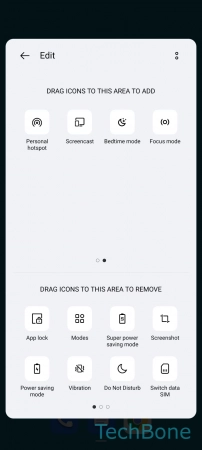

- Swipe with two fingers to open Quick settings
- Tap on Edit
- Add, move or remove Icons
- Tap on Back