Oppo How to Add a Downloaded Keyboard
Oppo 2361
More like this? Subscribe
ColorOS (Android) manages all input methods in a central place under "Manage Keyboards". Here, besides the on-screen keyboards, also voice inputs and other keyboards are managed. In other words, here the keyboards can be activated or deactivated. If we want to use an alternative keyboard to Gboard, for example, we first have to activate the keyboard here before we can select it as the standard keyboard.
Android 11 | ColorOS 11.0


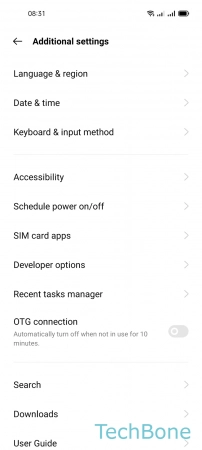



- Tap on Settings
- Tap on Additional settings
- Tap on Keyboard & input method
- Tap on Manage keyboards
- Enable a Keyboard
- Tap on Activate