Oppo How to Show/Hide Notifications on Always-On Display
Oppo 4020
More like this? Subscribe
In addition to the time, charge status and date, the Always on display of the Oppo smartphone also shows notifications, but unlike the lock screen, only the icons of the respective app are displayed.
If notifications on the Always on Display are not desired, the "Pure Screen Off" mode can be activated, in which only the clock is shown and all other information is hidden.
Android 11 | ColorOS 11.0

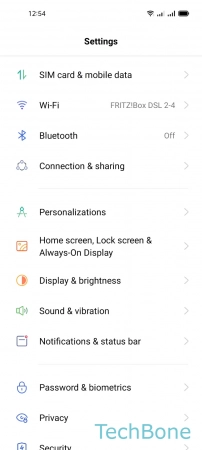


- Tap on Settings
- Tap on Home screen, Lock screen & Always-On-Display
- Tap on Always-On Display
- Enable or disable Notifications