realme How to Change Ring and Notification Sounds
realme 7014Table of contents
Change Ringtone
The ringtone on the realme smartphone can be changed at any time, for which we have numerous pre-installed tones.
On devices with dual SIM feature, the ringtone can be set individually for each SIM card, for example, to distinguish between business and private calls.
Note: Besides the option to set a default ringtone, we can also set our own ringtones in mp3 format, for example.



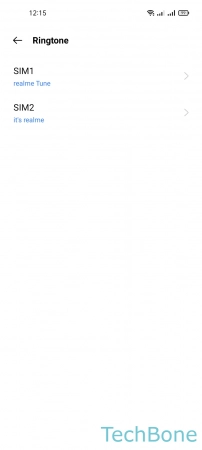

- Tap on Settings
- Tap on Sound & vibration
- Tap on Ringtone
- Choose a SIM card (Dual SIM)
- Choose a Ringtone
Set Custom Ringtone
Besides the pre-installed ringtones on the realme smartphone, we can also use our own tones or mp3 songs as ringtones.
When using Dual SIM, we can also set our own ringtone for each SIM card individually here, for example, to distinguish between work and private incoming calls.
For example, to set an mp3 file as a ringtone, we need to copy it to the internal memory of the realme device. It does not matter where or in which folder the file is moved, because the realme device searches all file paths and automatically shows all found results.
Note: A download via corresponding websites or portals is possible at any time via the installed browser app.




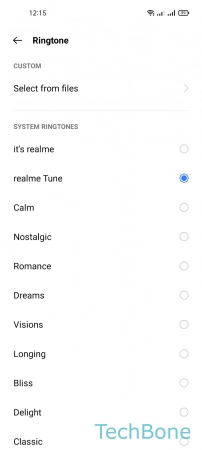

- Tap on Settings
- Tap on Sound & vibration
- Tap on Ringtone
- Choose a SIM card (Dual SIM)
- Tap on Select from files
- Set a Custom Ringtone
Change Notification Sound
The notification tone that alerts for incoming SMS or WhatsApp messages, for example, can be changed at any time.
For this purpose, the realme smartphone offers numerous pre-installed sounds that are available at any time.
Note: Besides the option to set a default notification tone, we can also set our own sounds or tones in mp3 format, for example.


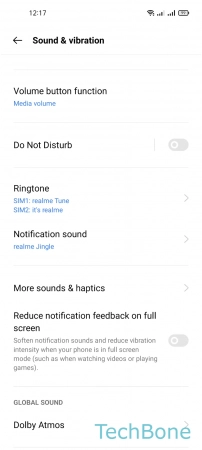

- Tap on Settings
- Tap on Sound & vibration
- Tap on Notification sound
- Choose a Notification sound
Set Custom Notification Sound
Besides the possibility to set a pre-installed notification sound on the realme smartphone, we can also use our own sounds and tones.
For example, to set an mp3 file as a notification tone or sound, we have to copy it to the internal memory of the realme device. It does not matter where or in which folder the audio file is moved, since the realme device searches all file paths and automatically displays all results found.
Note: A download via corresponding websites or portals is possible at any time via the installed browser app.
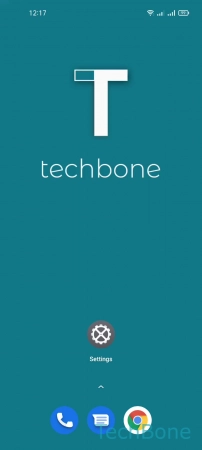




- Tap on Settings
- Tap on Sound & vibration
- Tap on Notification sound
- Tap on Select from files
- Set a Custom Notification Sound
Change Alarm Sound
Besides the possibility to set the ringtone and notification tone on the realme smartphone, we can also set the ringtone for individual alarms.
Besides the pre-installed alarm sounds we also have the possibility to set a song or other mp3 files as custom alarm sound.






- Tap on Clock
- Choose an Alarm
- Tap on Ringtone
- Tap on Select from files or choose a Ringtone
- Tap on Back
- Tap on Save