realme How to Manage Vibration Settings
realme 5872Table of contents
Turn On/Off Vibration for Incoming Calls
When there is an incoming call on the realme smartphone, we are notified by default with the set ringtone and vibration.
If desired, the vibrate on ring can be enabled or disabled at any time.



- Tap on Settings
- Tap on Sound & vibration
- Enable or disable Vibrate on ring
Turn On/Off Touch Vibration
If selections, menu items or corresponding options are tapped on the realme smartphone, we receive a short vibration as haptic feedback by default to confirm the input.
The vibration on touch can be enabled or disabled at any time.
Note: This also includes touching the buttons of the navigation bar.

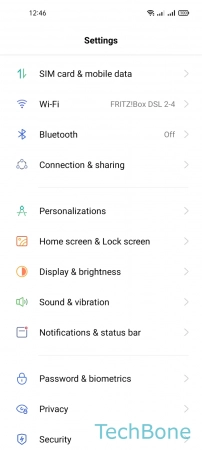


- Tap on Settings
- Tap on Sound & vibration
- Tap on More sounds & haptics
- Enable or disable Vibrate on touch
Turn On/Off Keyboard Vibration
We can specify whether the keyboard on the realme smartphone should provide a short haptic feedback for each input to confirm the respective keypress.
In addition of turning on or off the keyboard vibration, the strength can be adjusted at any time in the keyboard preferences.

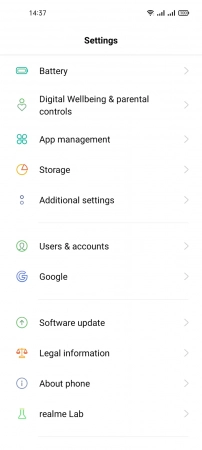




- Tap on Settings
- Tap on Additional settings
- Tap on Keyboard & input method
- Tap on Gboard
- Tap on Preferences
- Enable or disable Haptic feedback on keypress