realme How to Manage Sound Settings
realme 8443Table of contents
Turn On/Off Dialing Keypad Tone
When entering a phone number via the dial pad of the phone app on the realme smartphone, a short acoustic signal sounds to confirm the entry.
If desired, the dial pad tones can be enbabled or disabled at any time.
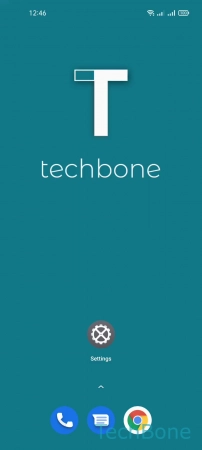
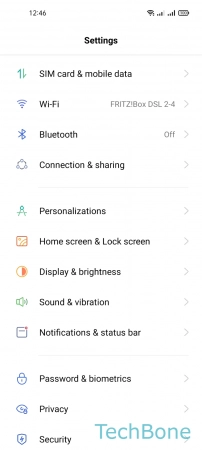
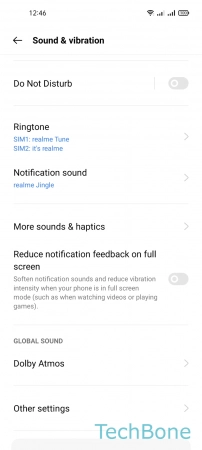

- Tap on Settings
- Tap on Sound & vibration
- Tap on More sounds & haptics
- Enable or disable Dial pad tone
Turn On/Off Lock Screen Sound
By default, the screen lock sound is enabled on the realme smartphone and sounds every time the device is locked or unlocked.
This simulates locking and unlocking to confirm the action audibly.
The lock screen sounds on the realme smartphone can be enabled or disabled at any time.
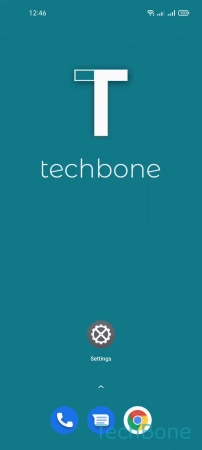
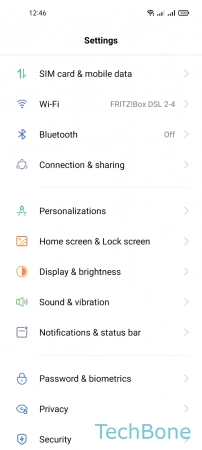
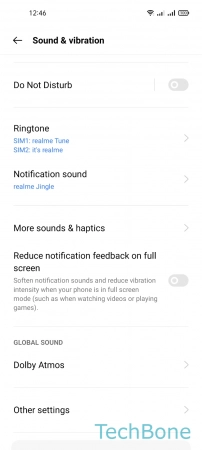
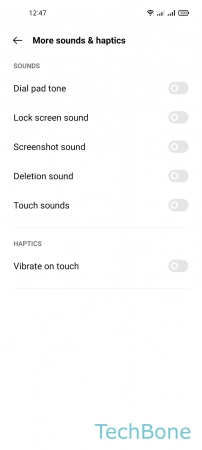
- Tap on Settings
- Tap on Sound & vibration
- Tap on More sounds & haptics
- Enable or disable Lock screen sound
Turn On/Off Screenshot Sound
When screenshots are taken on the realme smartphone, we receive an acoustic signal as confirmation by default.
If desired, the screenshot sound can be enabled or disabled in the sound and haptic settings at any time.
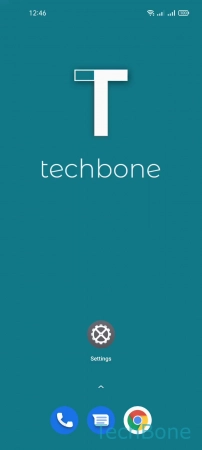
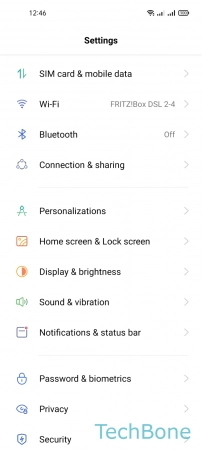
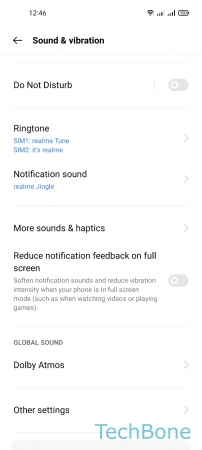
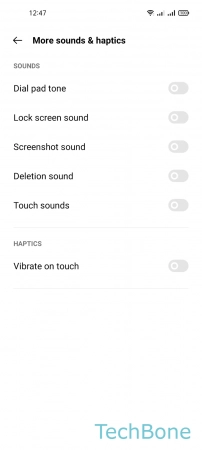
- Tap on Settings
- Tap on Sound & vibration
- Tap on More sounds & haptics
- Enable or disable Screenshot sound
Turn On/Off Deletion Sound
If elements, such as SMS messages, are deleted from the realme smartphone, we receive an acoustic signal by default.
The deletion sound can be enabled or disabled at any time in the sound and haptic settings.
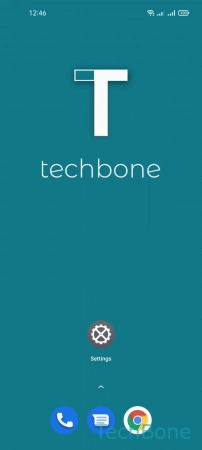
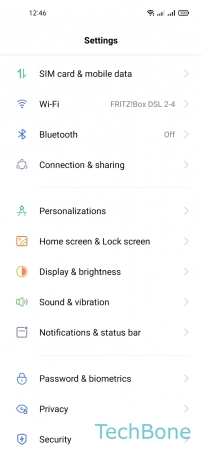
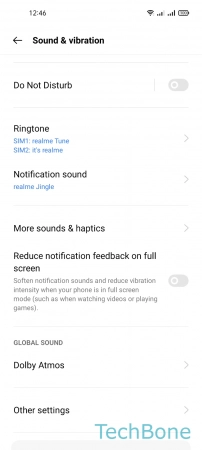
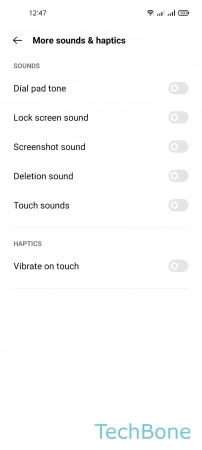
- Tap on Settings
- Tap on Sound & vibration
- Tap on More sounds & haptics
- Enable or disable Deletion sound
Turn On/Off Touch Sounds
When menu items or settings on the realme smartphone are touched, selected or activated, we can receive an acoustic signal or touch tone as feedback.
The touch tones can be ejnabled or disabled at any time to adapt the realme smartphone to the user's needs.
Note: This also includes touching the buttons of the navigation bar.
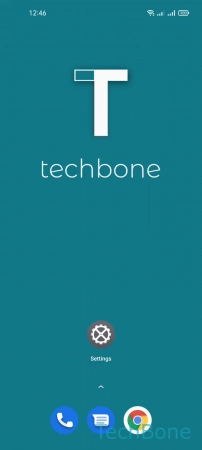
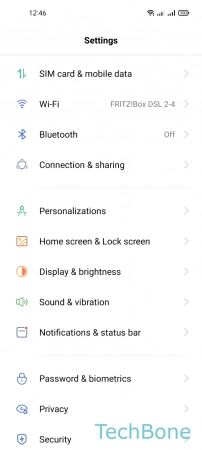
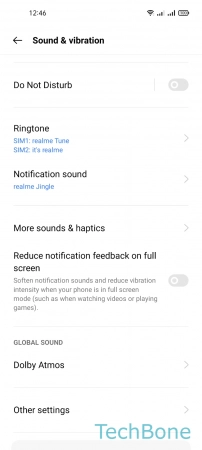
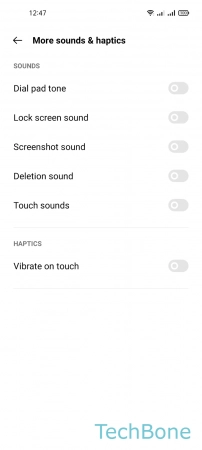
- Tap on Settings
- Tap on Sound & vibration
- Tap on More sounds & haptics
- Enable or disable Touch sounds
Turn On/Off Keyboard Sounds
We can specify whether the preinstalled keyboard on the realme smartphone should play a short audible signal on every keypress.
In addition to disabling or enabling it, we can specify the volume of the key press tones.
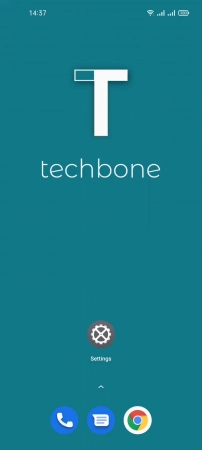
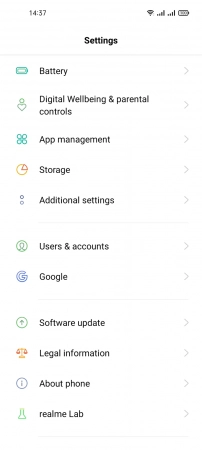
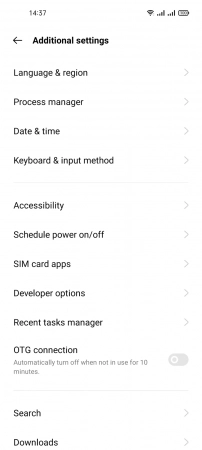
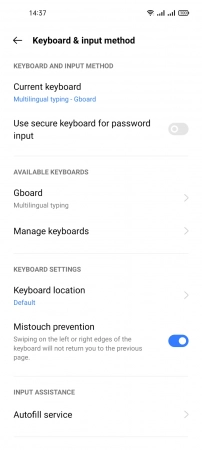
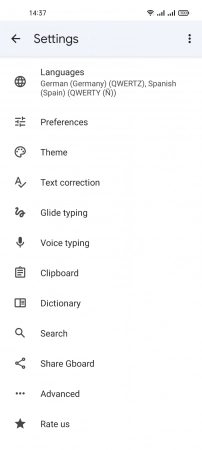
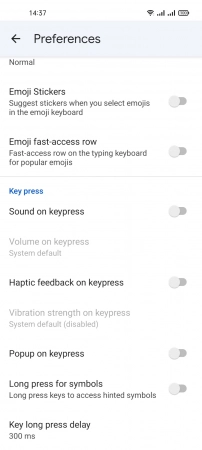
- Tap on Settings
- Tap on Additional settings
- Tap on Keyboard & input method
- Tap on Gboard
- Tap on Preferences
- Enable or disable Sound on keypress