Samsung How to Add Birthday to a Contact
Samsung 5290
More like this? Subscribe
To make sure we never forget a birthday, we can also add the birthday in the contacts. The field will not be visible until we tap "Show more" in edit mode. Under Important Date, we can not only create the anniversary or a custom type, but also select the birthday.
Note: If you want the birthday to be displayed in the calendar as well, the contact must be saved in the Samsung account.
Android 11 | One UI 3.0





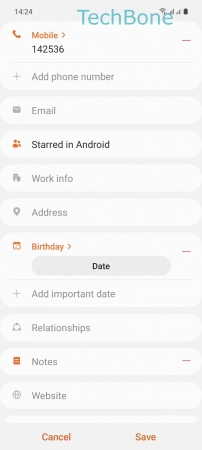
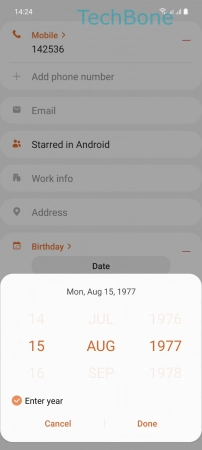

- Tap on Contacts
- Choose a Contact
- Tap on Edit
- Tap on View more
- Tap on Important dates
- Tap on Date (Birthday)
- Enter the Corresponding data and tap Done
- Tap on Save