Samsung How to Turn On/Off Display illumination on Face recognition
Samsung 1581
More like this? Subscribe
When the Samsung device is used in the dark, the screen is temporarily brightened to make the face easier to see, but the "brighten screen" function can also be disabled in the face recognition settings.
Android 11 | One UI 3.0
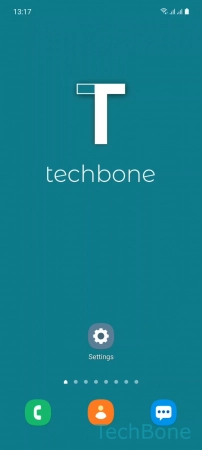
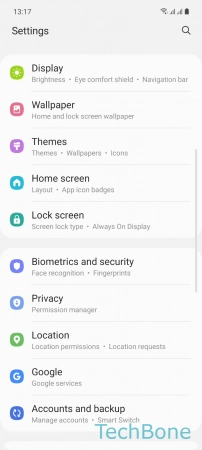
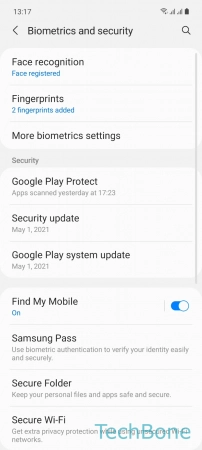
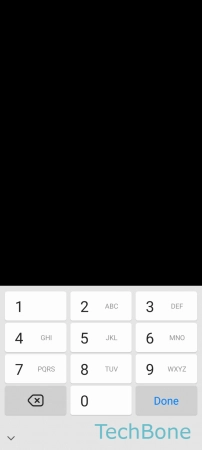
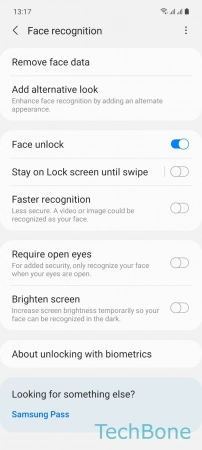
- Tap on Settings
- Tap on Biometrics and security
- Tap on Face recognition
- Enter the current Pattern, PIN or Password
- Enable or disable Brighten screen