Samsung How to Turn On/Off Device Administrators
Samsung 37032
More like this? Subscribe
In some cases, apps need to be added as device administrators in order to get extensive rights on the Samsung device, such as security apps (Anti-Virus, Malware, Find My Device...) or management apps (Child Account...).
A device administrator is given rights such as deleting all data, changing the display lock, locking the screen or even partially deactivating the display lock.
Note: Since the apps is given the permission to change the display lock or delete all data, not every app should be declared "blind" as administrator.
Android 11 | One UI 3.0



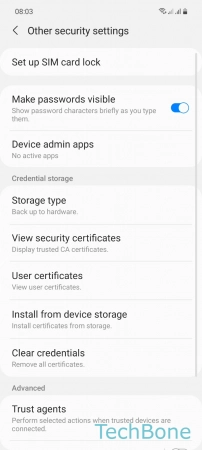

- Tap on Settings
- Tap on Biometrics and security
- Tap on Other security settings
- Tap on Device admin apps
- Turn On/Off an App