Samsung How to Rearrange Quick settings
Samsung 2660When the status bar opens, Samsung devices already have five quick settings at the top of the screen. Opening the quick settings displays all the settings. The arrangement of the quick settings can be changed by dragging and dropping, allowing you to move unimportant functions down or even to the second page or frequently used ones to the top positions.
Android 11 | One UI 3.0

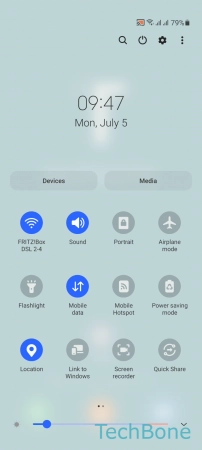

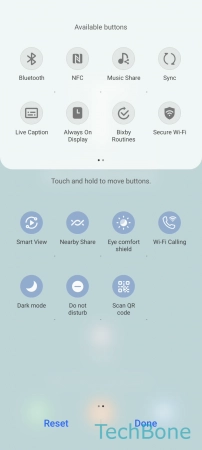

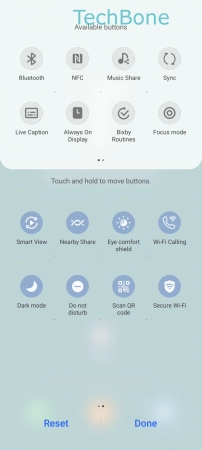
- Swipe with two fingers to access the Quick settings
- Open the Menu
- Tap on Edit buttons
- Tap and hold a Quick settings button
- Drag the Quick settings button to add, move or remove it
- Tap on Done