Samsung How to Turn On/Off Open-eyes requirement (Face recognition)
Samsung 2186
More like this? Subscribe
for added security, it is recommended that you only allow the face to be unlocked with your eyes open. the feature is usually enabled by default on Samsung devices. if this is not the case or if the feature is not desired, it can be enabled or disabled in the security settings
Android 11 | One UI 3.0
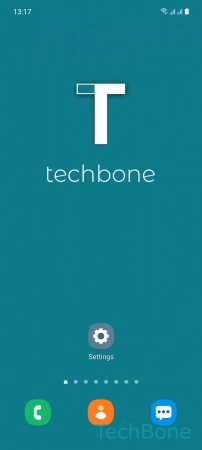
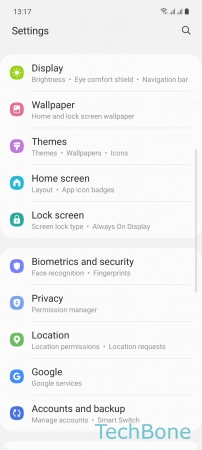
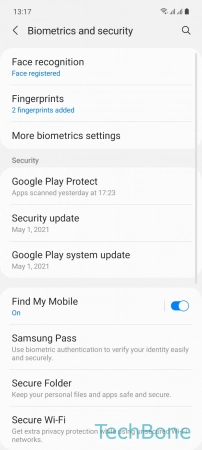
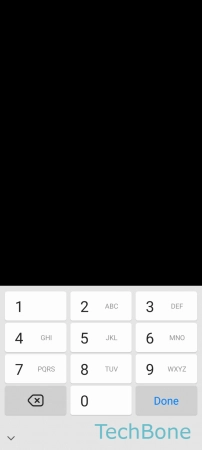
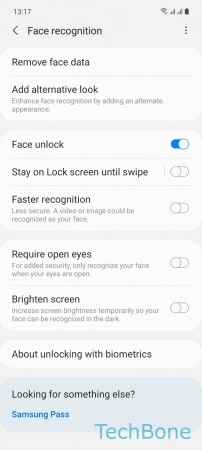
- Tap on Settings
- Tap on Biometrics and security
- Tap on Face recognition
- Enter the current Pattern, PIN or Password
- Enable or disable Require open eyes