Samsung How to Turn On/Off Roaming clock
Samsung 20777
More like this? Subscribe
By default, Samsung devices display two clocks on the lock screen when the device is in a roaming network (in another country). Both local time (roaming clock) and home time are displayed. The roaming clock can be turned on/off in the lock screen settings.
Note: If Roaming Clock is enabled, the Clock on the lock screen cannot be personalized.
Android 11 | One UI 3.0
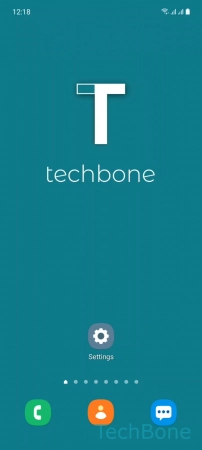
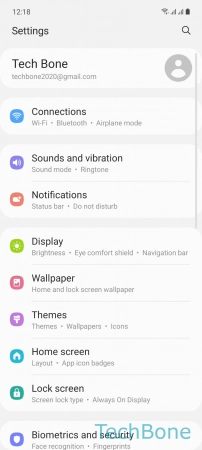
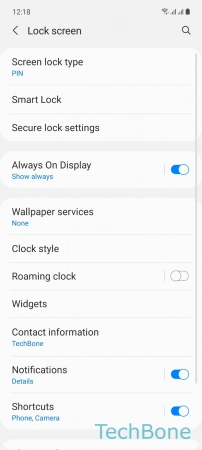
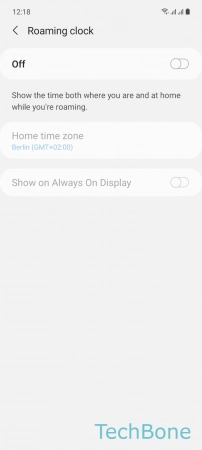
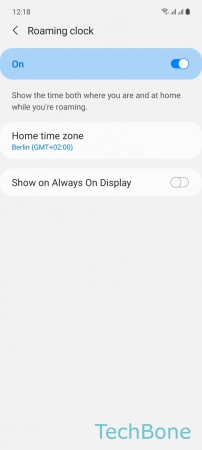
- Tap on Settings
- Tap on Lock screen
- Tap on Roaming clock
- Enable or disable Roaming clock
- Set the Home time zone and turn on/off Show on Always On Display