Samsung How to Show always or Schedule Always On Display
Samsung 2171
More like this? Subscribe
The Always On Display can be shown on the Samsung device according to a schedule, by tapping or always, so the time and the latest notifications are always visible on the screen.
Android 11 | One UI 3.0
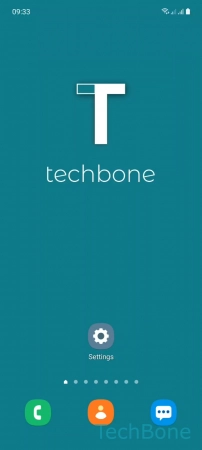
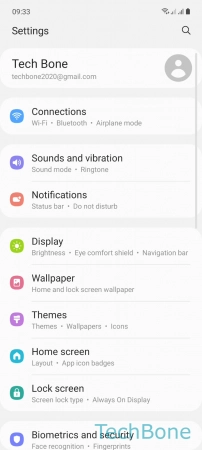
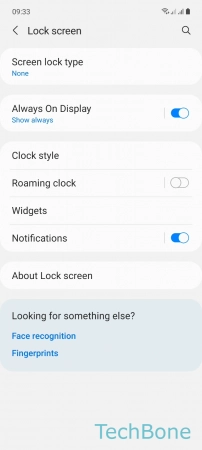
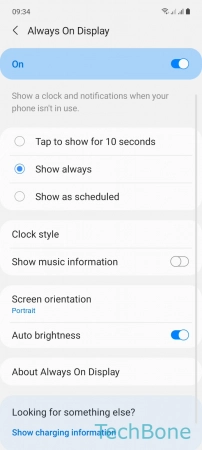
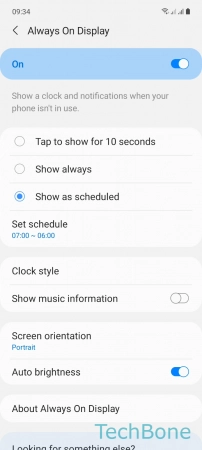
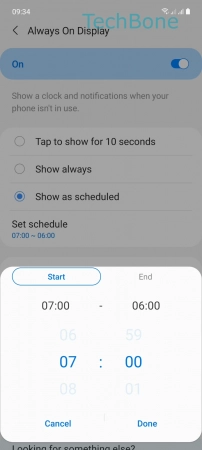
- Tap on Settings
- Tap on Lock screen
- Tap on Always On Display
- Choose Show always or Show as scheduled
- Tap on Set schedule
- Set the Start/End time and tap Done