Xiaomi How to set a custom image on the Always-on display
Xiaomi 13068
More like this? Subscribe
If we don't want to set the Always-on display's pre-installed themes on the Xiaomi smartphone, we can select our own picture to be displayed there. The selected photo or image will be displayed, and we can set the clock position, text color, and battery status or notification display.
Android 11 | MIUI 12.0


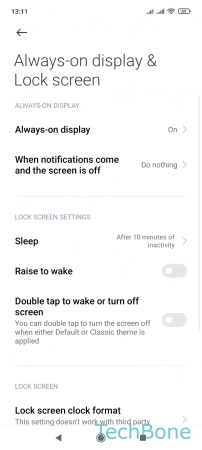



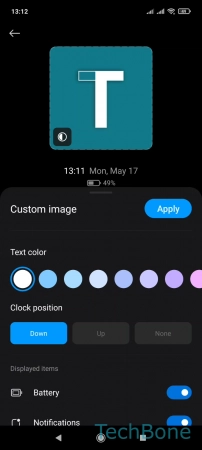
- Tap on Settings
- Tap on Always-on display & Lock screen
- Tap on Always-on display
- Tap on Custom image
- Tap on Add from Gallery
- Choose a photo/image
- Set more options and tap Apply