Xiaomi How to Schedule Always-on display
Xiaomi 3674
More like this? Subscribe
We can determine the automatically turn on/off of the Always-on display's elements on the Xiaomi smartphone with our own schedule, and in addition to the automatic on/off time, we can set whether the Always-on display should remain active in battery-saving mode.
Android 10 | MIUI 12.0
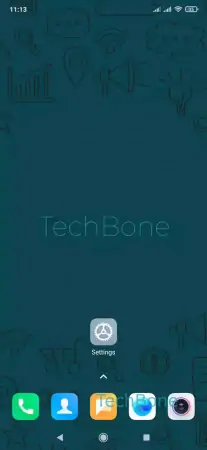
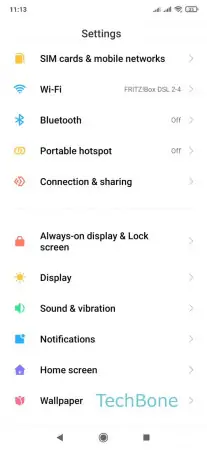
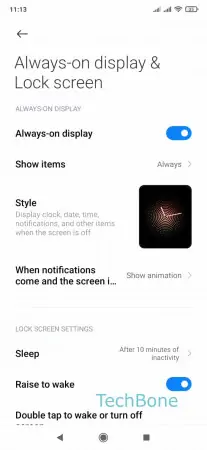
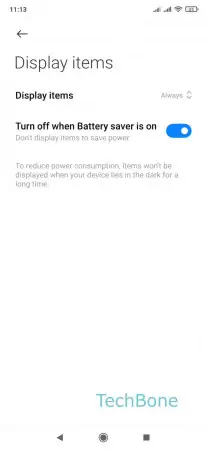
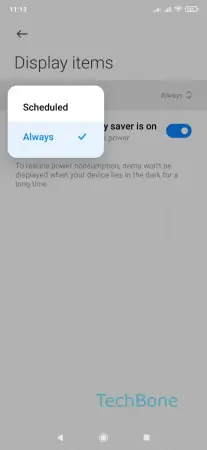
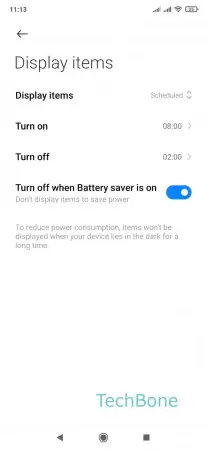
- Open the Settings
- Tap on Always-on display & Lock screen
- Tap on Show items
- Tap on Display items
- Choose Scheduled
- Tap on Turn on / off to set the beginning and the end