Android How to delete read-only contacts
Android 310622Some contacts are double in your list, some of them wont be deleted even if you try a thousand times? The message "Contacts from your read-only accounts cannot be deleted, but they can be hidden" exasperated a lot of users already. But fear not, there is a way to delete them, and we will show you how in this guide.
Android manages several addresslists
There used to be only one address list on a device, but nowadays there are way more, thousands of different lists. In addition to the SIM card, contacts can be saved in the phone storage, in a cloud, at Google, Microsoft Exchange, apps like Messenger or WhatsApp and many other places. The contact app from Android manages all approved address books on one place. This means, as soon as there is a contact saved on the SIM-card, for example Jane Doe with the phone number 0123/456789, WhatsApp recognizes this contact and opens up its own address book. In order to avoid double contacts, , they will be connected to one contact. This is how a contact becomes read-only.
Deleting a read only contact
If you try to delete such a contact, you will receive a notification that this is impossible, because the contact is existing in many address lists and connected to them. To delete a read-only contact, you need to remove the connection. Depending on which Android version you are using, there are different ways to approach this:
Android 9 "Pie"







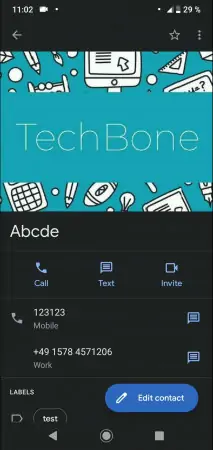


- Open Contacts
- Choose the contact you want to delete
- Open the menu
- Tap on View linked contacts
- Tap on Unlink
- Confirm with Unlink
- Tap on the contact you want to delete
- Open the menu
- Tap on Delete
- Confirm with Delete
Android 8 "Oreo"






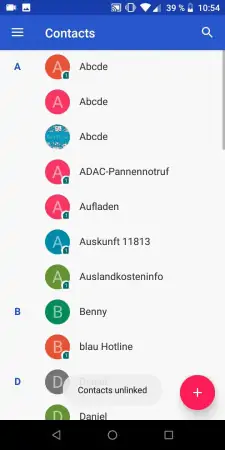


- Tap on Contacts
- Choose the contact you want to delete
- Open the menu
- Tap on View linked contacts
- Tap on Unlink
- Confirm with Unlink
- Tap on the contact again
- Open the menu
- Tap on Delete
