Android How to start your device in safe mode
Android 9029Most User will remember the safe mode from their Windows PC. This mode is also present on the Android device. In this guide we will show you how to activate or deactivate the safe mode.
There are generally speaking about 85 apps installed on a device, but only 10 of them are used daily. As there are many updates for these apps, almost hourly so, there will arise software problems fastly. This can lead to the device not starting, slow reactions or there will show up other problems.Find bugging apps with the safe mode
Like with a Windows PC, you can start the safe mode with an Android device. This mode will only contain original software, the device will be shown only with the default apps it came with. All user installed apps are deactivated temporary. If your device still shows problems, it is most likely not caused by any app.
Within the safe mode there are no widgets. Depending on the developer, they are either deactivated or deleted. If you end the safe mode you can put the widgets back onto your home screen.
Reboot in safe mode
An Android device without software modifications can be started in safe mode with the following two methods. The steps can vary due to brand and model.
Device on


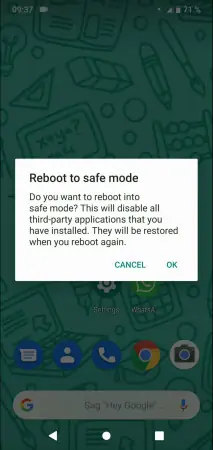
- Press and hold the Power button
- Press and hold Power off
- Confirm with OK
Device off
If the device is off, the safe mode can be started by using key combinations.
- Press on/off
- As soon as the brand logo of your device appears, press and hold Volume down, until the device starts in safe mode.
- The bottom of the screen will now show safe mode written there.
End safe mode
To end the safe mode, simply reboot your device.
