Android How to Add a Printer by IP address
Android 12033
More like this? Subscribe
Android already has a default print service that is sufficient for most printers. Depending on the manufacturer, model and special features, it may be necessary to install a printer service from the printer manufacturer.
Besides a Wi-Fi Direct connection, printers can also be added manually via IP address.
Android 14







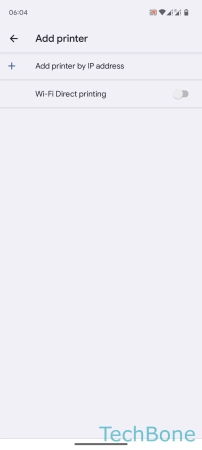

- Tap on Settings
- Tap on Connected devices
- Tap on Connection preferences
- Tap on Printing
- Tap on Default Print Service
- Open the Menu
- Tap on Add printer
- Tap on Add printer by IP address
- Enter the IP address of the printer and tap Add