Android How to Remove an Account
Android 1000
More like this? Subscribe
Added accounts that are no longer needed can also be removed from the Android smartphone. This removes all data associated with the account, such as calendar entries, appointments or contacts.
Android 14


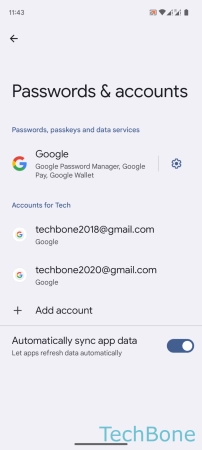


- Tap on Settings
- Tap on Passwords & accounts
- Choose an Account
- Tap on Remove account
- Tap on Remove account to confirm