LG How to use Picture-in-Picture
LG 3119With the picture-in-picture function, an app can be displayed in a floating window that remains visible over other apps, making it possible, for example, to continue watching a video while writing an SMS. The picture-in-picture function can be allowed or blocked on the LG smartphone via the respective app settings.
If the picture-in-picture button is not available in the settings, the function is not supported by the app.
Android 9 | LG UX 9.0
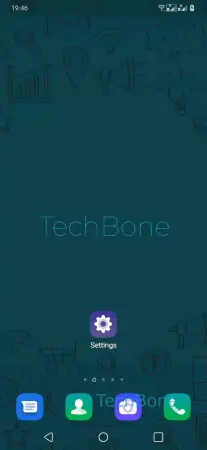
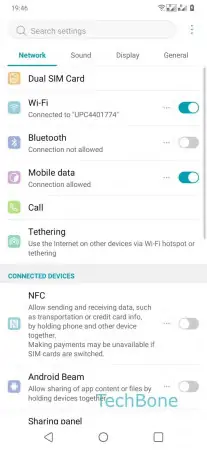
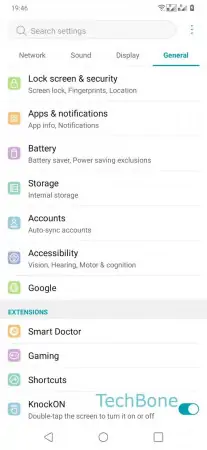
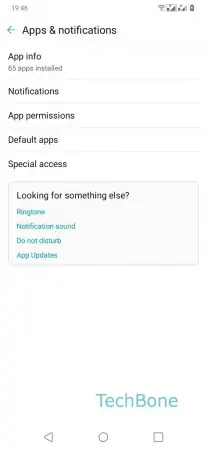
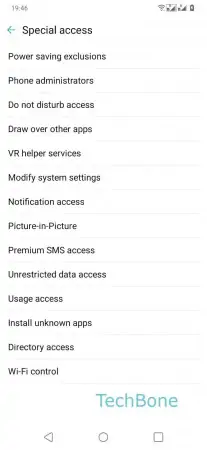
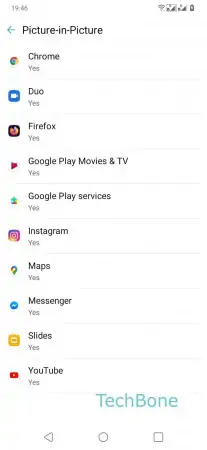
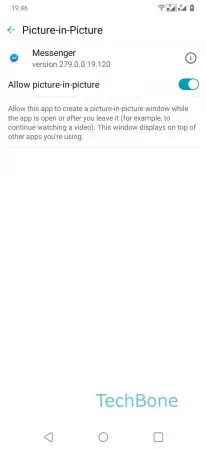
- Open the Settings
- Tap on General
- Tap on Apps & notifications
- Tap on Special access
- Tap on Picture-in-Picture
- Tap on desired App
- Enable or Disable Allow picture-in-picture