OnePlus How to add app to exception in data saving mode
OnePlus 1451If the OnePlus smartphone is in data saving mode, we can add apps to the exception to always allow an unrestricted data connection in the background.
This is recommended for messenger apps, such as WhatsApp, as it can cause delays in receiving messages.
Android 10 | OxygenOS 10.0


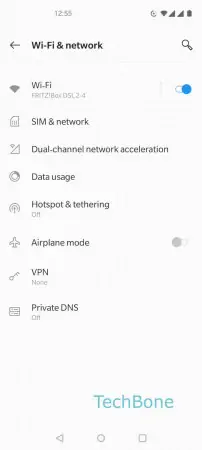



- Open the Settings
- Tap on Wi-Fi & network
- Tap on SIM & network
- Tap on Data Saver
- Tap on Unrestricted data
- Set the desired apps to unrestricted data usage