OnePlus How to silence notifications from individual apps
OnePlus 4457Instead of completely disabling notifications of an installed app on the OnePlus smartphone, we can also mute or silence all notifications of an app or app category.
For example, if the notifications about incoming WhatsApp messages are muted, they will still be displayed to us, just not with sound and vibration.
Android 10 | OxygenOS 10.0




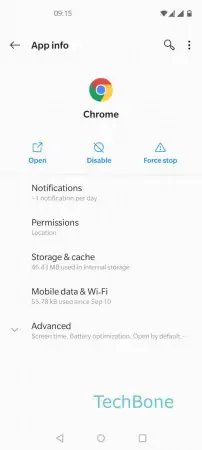


- Open the Settings
- Tap on Apps & notifications
- Tap on See all apps
- Choose an app
- Tap on Notifications
- Choose a category
- Enable Other