Oppo How to Delete Face data
Oppo 1611
More like this? Subscribe
If face recognition is no longer required, the registered face should also be removed from the Oppo smartphone, for which the unlock password is required.
Android 11 | ColorOS 11.0

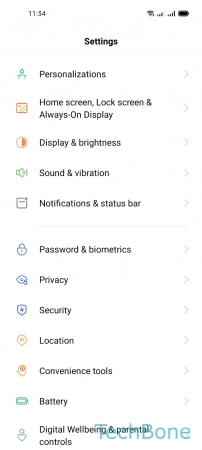


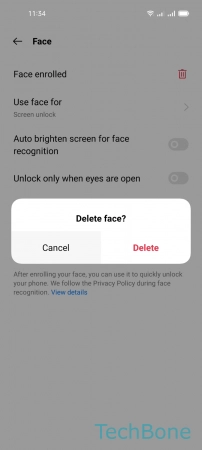
- Tap on Settings
- Tap on Password & biometrics
- Tap on Face
- Tap on Delete
- Tap on Delete to confirm