Samsung How to Allow/Deny Messages (Do not disturb)
Samsung 1643
More like this? Subscribe
If the Do Not Disturb mode is activated on the Samsung device, no new messages, i.e. SMS and MMS, will be displayed by default. In the exceptions, we can specify that incoming messages are allowed. Here we have the choice of All, Contacts only or Preferred contacts only (Favourites).
Android 11 | One UI 3.0
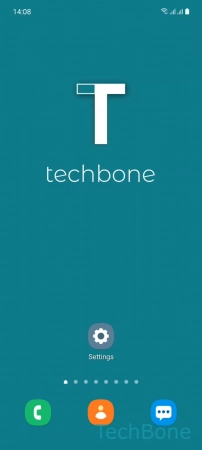
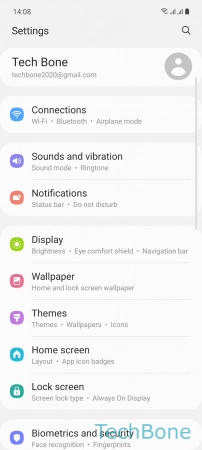
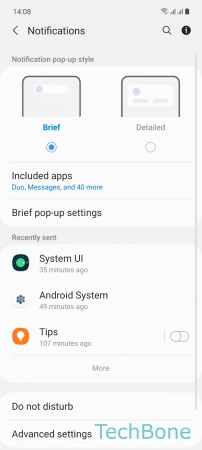
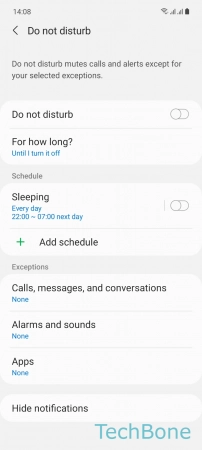
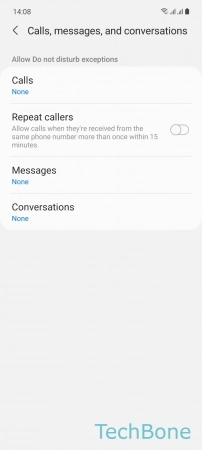
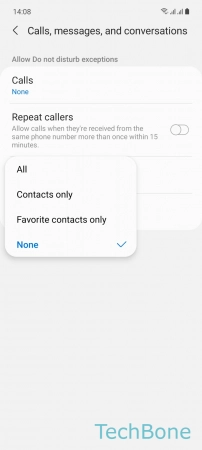
- Tap on Settings
- Tap on Notifications
- Tap on Do not disturb
- Tap on Calls, messages and conversations
- Tap on Messages
- Choose All, Contacts only, Favorite contacts only or None