Samsung How to Put unused Apps to sleep
Samsung 2700
More like this? Subscribe
If the automatic power management of apps is activated, some unused apps are automatically put into standby (deep sleeping apps), which causes them to receive no or only delayed updates or send notifications; this can be explicitly prevented under the menu item "Apps that won´t be put to sleep", which means that they are no longer put into standby.
Android 11 | One UI 3.0


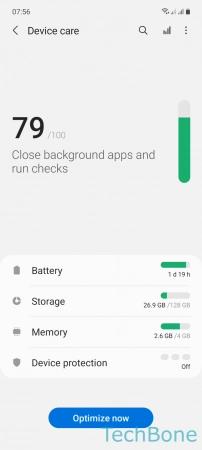



- Tap on Settings
- Tap on Battery and device care
- Tap on Battery
- Tap on Background usage limits
- Turn On/Off Put unused apps to sleep or choose an Option below
- Tap on Add to add more apps