Samsung How to Change Auto-lock time
Samsung 3210
More like this? Subscribe
The Samsung device is automatically locked when the display is turned off. One UI from Samsung offers the possibility to set a timer that starts when the display is turned off. If the device is turned on again within the set timer, the device will be unlocked automatically. Unlocking by means of the display lock is therefore unnecessary. "Lock automatically" can be set from 5 seconds up to 30 minutes.
Note: Auto-lock is useless when Smart Lock is enabled.
Android 11 | One UI 3.0



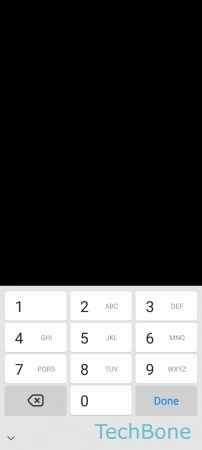


- Tap on Settings
- Tap on Lock screen
- Tap on Secure lock settings
- Enter the current Pattern, PIN or Password
- Tap on Auto lock when screen turns off
- Choose an option