Samsung How to Turn On/Off Auto spacing
Samsung 18042
More like this? Subscribe
If a word is selected from the suggested text, a space is automatically appended to it on the Samsung keyboard, and the same happens when typing by swipe (glide typing).
"Auto spacing" can be enabled or disabled in the keyboard settings for each individual keyboard language.
Android 11 | One UI 3.0

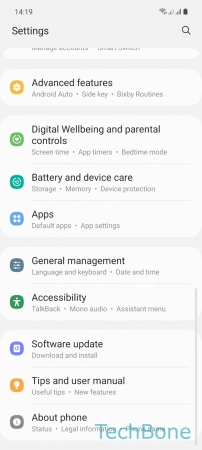


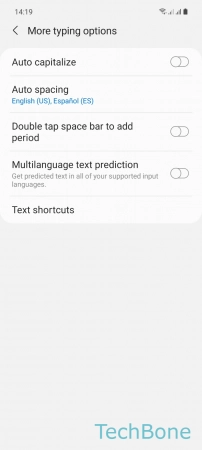
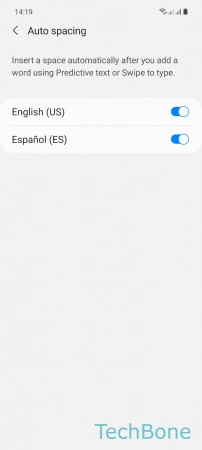
- Tap on Settings
- Tap on General management
- Tap on Samsung Keyboard settings
- Tap on More typing options
- Tap on Auto spacing
- Turn On/Off Auto spacing for a Keyboard language