Samsung How to Connect to Wi-Fi network via QR Code
Samsung 20047
More like this? Subscribe
With the Samsung device, we can't just share the WLAN connection, we can establish the connection ourselves using QR code. To do this, the other device must share the connection. With the camera (or QR code scanner), we can scan the QR code and establish a WLAN connection directly without having to enter the password.
Android 11 | One UI 3.0


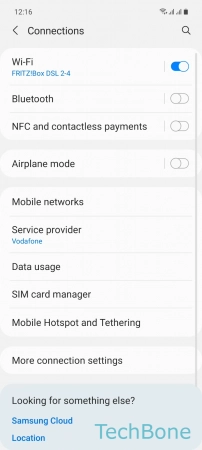


- Tap on Settings
- Tap on Connections
- Tap on Wi-Fi
- Tap on QR code scanner
- Position a QR code in the center to connect to the Wi-Fi network