Samsung How to Change Cover image of an Album
Samsung 1788
More like this? Subscribe
By default, the album overview on the Samsung device always uses the latest image in the album as cover. Alternatively, you can select a cover image which is always displayed. The cover image can be changed at any time or you can also undo the change to the latest image.
Android 11 | One UI 3.0
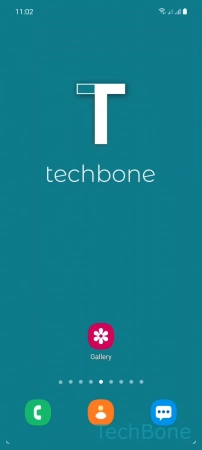
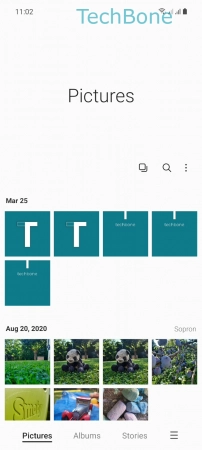
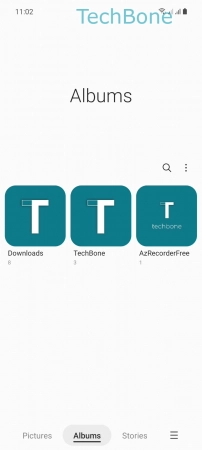
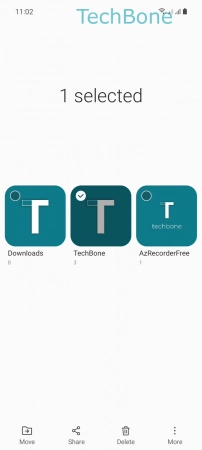

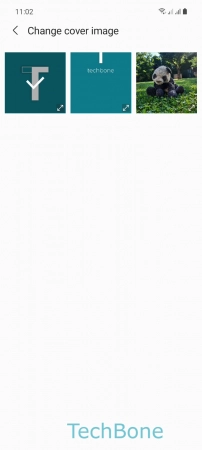
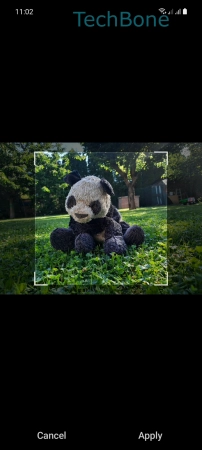
- Tap on Gallery
- Tap on Albums
- Tap and hold an Album
- Tap on More
- Tap on Change cover image
- Choose a Photo/Image
- Adjust the Photo/Image and tap Apply