Samsung How to Manage Full screen apps
Samsung 6235
More like this? Subscribe
Normally, Samsung devices display apps in full screen, meaning that the apps are aligned to the full width/length of the screen. However, stretching the screen content can sometimes cause problems, and we cannot disable full screen display. We can only instruct the Samsung device to explicitly select full screen mode so that no black areas appear around the app.
Note: If the notch or camera detail is disturbing, it can also be hidden.
Android 11 | One UI 3.0

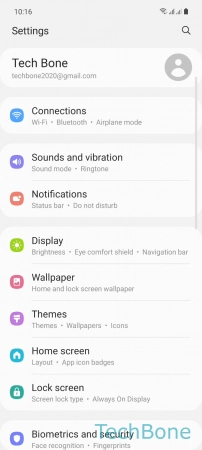


- Tap on Settings
- Tap on Display
- Tap on Full screen apps
- Turn On/Off one or more Apps