Samsung How to Group Albums
Samsung 1916
More like this? Subscribe
In the Gallery app of the Samsung device, albums can be grouped into albums (folders). For example, it is possible to create additional sub-albums with the year in the group (main album) Kindergarten. In a structure, this would look something like the following
- Kindergarten - Main Album
- 2018 (sub-album)
- 2019 (sub-album)
- 2020 (sub-album)
- Friends - main album
- At the lake (lower album)
- Party at home (sub-album)
- Holiday - main album
- Italy
- and so on
- and so on
A deeper structure can unfortunately not be created on the Samsung device.
Android 11 | One UI 3.0
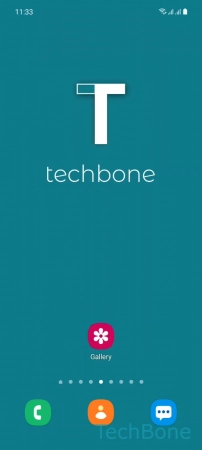



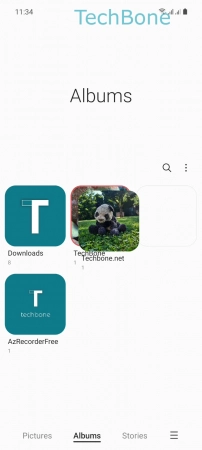

- Tap on Gallery
- Tap on Albums
- Tap and hold an Album
- Drag the Album on top of another album
- Release the Album when it is on top of the other one (pay attention to the orange border of the other album)
- Enter a Group name and tap Create