Samsung How to Allow/Deny Picture-in-Picture
Samsung 1666
More like this? Subscribe
On the Samsung device, we can grant or revoke permission for apps to create a picture-in-picture window and let other apps show it, so for example videos/movies can still be viewed in a small window when the app is closed.
Android 11 | One UI 3.0






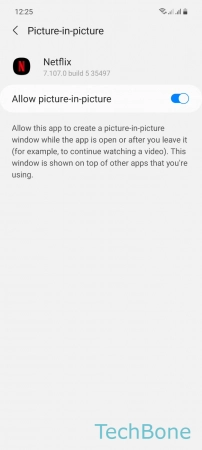
- Tap on Settings
- Tap on Apps
- Open the Menu
- Tap on Special access
- Tap on Picture-in-picture
- Choose an App
- Enable or disable Allow picture-in-picture