Samsung How to Send a file via Wi-Fi Direct
Samsung 2701From the Samsung device, we can send files to other compatible devices using Wi-Fi Direct. The procedure is the same as for Bluetooth, but there's no need to connect first. Another advantage of Wi-Fi Direct over Bluetooth is the much faster transfer rate, which means you can transfer large files like videos/movies in seconds.
Note: This tutorial shows how to send a contact and is for illustration purposes only. Using the "Share" menu, you can send all other files such as movies, pictures, documents etc. in this way.
Android 10 | One UI 2.0
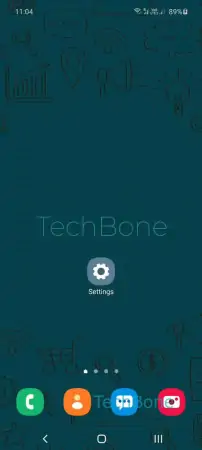
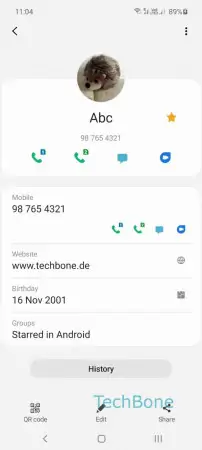
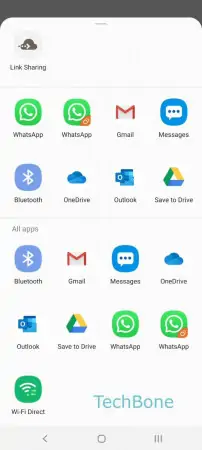
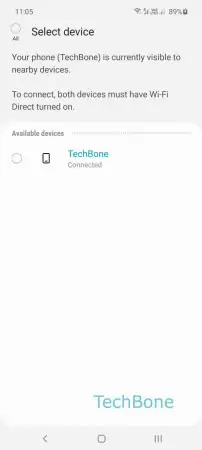
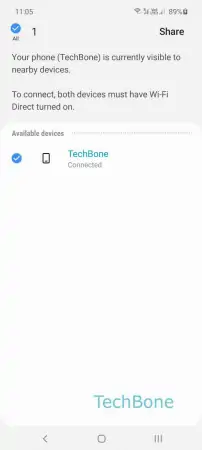
- Open the App
- Tap on Share
- Choose Wi-Fi Direct
- Tap on Device you want
- Confirm with Share