Samsung How to Manage Sleeping Apps
Samsung 2203
More like this? Subscribe
We can put individual apps on the Samsung device into standby (Sleeping apps), which means that they will no longer run in the background. So they will no longer be updated or send notifications until we call them up again.
Android 11 | One UI 3.0






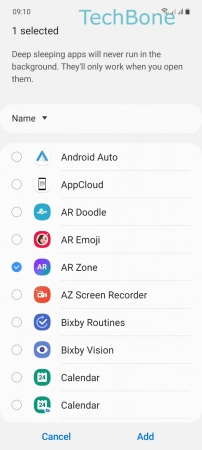


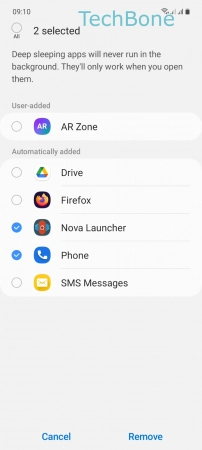
- Tap on Settings
- Tap on Battery and device care
- Tap on Battery
- Tap on Background usage limits
- Choose Sleeping / Deep sleeping / Never sleeping apps
- Tap on Add
- Select one or more Apps and tap Add
- Open the Menu
- Tap on Edit apps
- Select one or more Apps and tap on Remove