Samsung How to Sync Calendars manually
Samsung 2209
More like this? Subscribe
the calendar of the Samsung device is usually updated or synchronized at startup. however, if the app is closed and continues to run in the background, it won't be synchronized the next time it is started. other settings such as data saving mode, energy saving mode or other options can also cause the calendar to not synchronize. if this is not the case or if an important change to the calendar needs to be synchronized immediately, we can also do this manually.
Android 11 | One UI 3.0

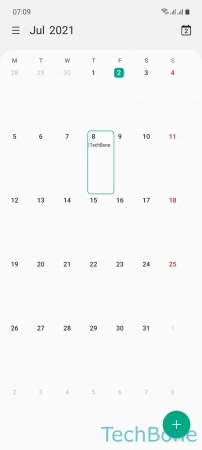

- Tap on Calendar
- Open the Menu
- Tap on Sync now