Samsung How to Change Wallpaper on Lock Screen
Samsung 3566
More like this? Subscribe
In addition to the home screen, you can also change the wallpaper of the lock screen on the Samsung device, which allows you to select not only one background image, but several images at once, so that a different image is displayed each time the screen is turned on.
In addition to the static wallpaper, a dynamic lock screen can also be set up, which provides different categories of background images that are automatically updated.
Android 11 | One UI 3.0





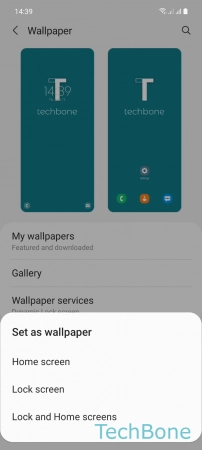
- Tap on Settings
- Tap on Wallpaper
- Tap on Gallery
- Select a Photo/Image
- Tap on Done
- Tap on Lock screen