Samsung How to Turn On/Off Bedtime mode
Samsung 9236
More like this? Subscribe
When the Samsung device is in Bedtime mode, it is possible to automatically change the screen to gray levels on a set schedule and lock/block all notifications at the same time. Incoming notifications are displayed after the end of the bedtime mode.
Unlike the Do Not Disturb mode, no exceptions can be created in this mode.
Android 11 | One UI 3.0
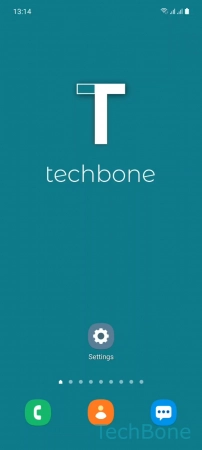
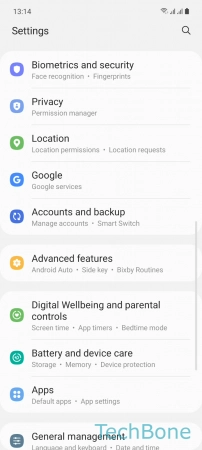
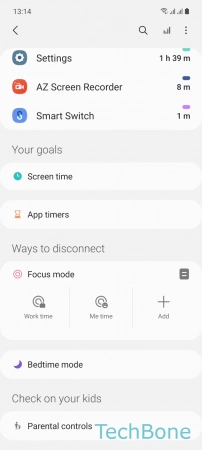
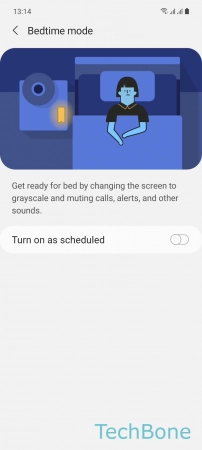
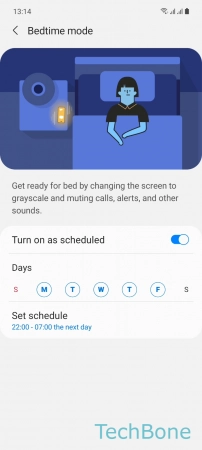
- Tap on Settings
- Tap on Digital Wellbeing and parental controls
- Tap on Bedtime mode
- Enable or disable Turn on as scheduled
- Set the Days and Schedule