Android How to Turn Off TalkBack
Android 3493
More like this? Subscribe
To turn off TalkBack on the Android smartphone, it takes a little more than navigating to the accessibility settings, since the TalkBack function changes the control of the device as follows:
- Swipe left or right to switch between the items/options/apps.
- Double-tap to select an item/option/app.
- Swipe/drag with two fingers to scroll.
Note: In this tutorial we will concentrate on the special navigation of TalkBack to successfully turn off the feature.
Android 14




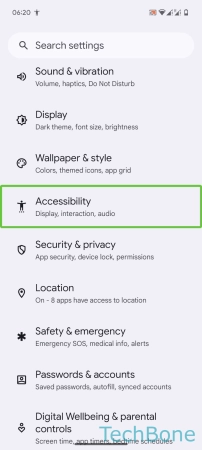
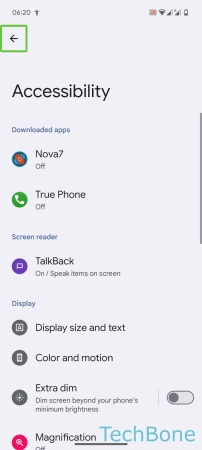

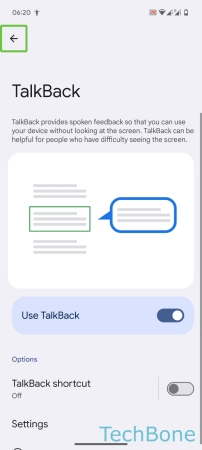
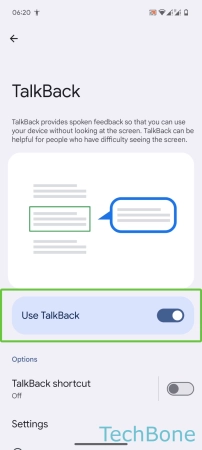


- Tap on Settings
- Tap twice on Settings
- Swipe with two fingers to scroll
- Tap on Accessibility
- Tap twice on Accessibility
- Tap on TalkBack
- Tap twice on TalkBack
- Tap on Use TalkBack
- Tap twice on Use TalkBack
- Tap on Stop
- Tap twice on Stop