Huawei How to change SIM PIN
Huawei 1801By default, a SIM card is delivered with a previously defined PIN. In the rarest of cases you can remember it well. Therefore, it is useful to be able to change this on the Huawei smartphone.
Note: If the PIN was entered incorrectly three times in succession, you need the eight-digit SIM PUK to unlock the SIM card. We find this in the SIM card documents, next to the PIN.
Android 10 | EMUI 10.0
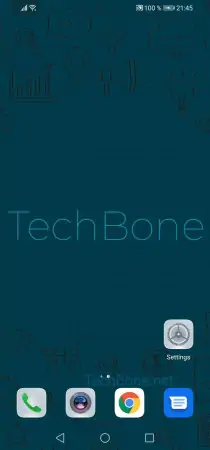







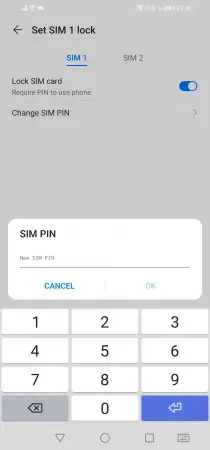
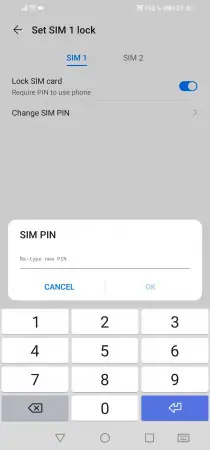
- Open the settings
- Tap on Security
- Tap on More settings
- Tap on Encryption and credentials
- Tap on Set SIM1 lock
- Tap on Change SIM PIN
- Choose SIM 1 or SIM 2
- Type in your current PIN and confirm with OK
- Type in your new PIN and confirm with OK
- Confirm new SIM PIN and tap on OK