Huawei How to enable or disable SIM PIN
Huawei 15571Every SIM card is delivered with a PIN lock as standard to prevent unauthorized access. So if you start your Huawei smartphone, you will first be asked for the PIN, and second, if activated, for the unlock pattern or code. If this is too much code entry, you can deactivate the PIN lock on request.
Note: If the SIM lock is deactivated, the SIM card is not protected. This means that if you put the SIM in another smartphone, you have immediate access to all SIM applications.
Android 10 | EMUI 10.0
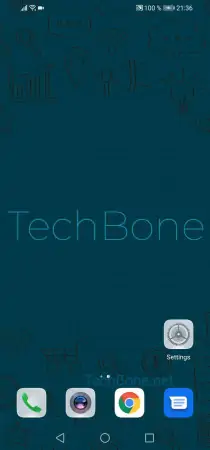
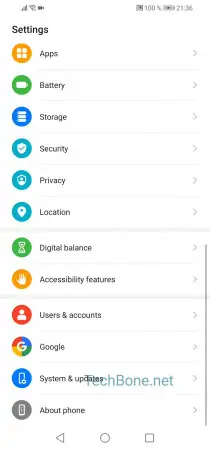
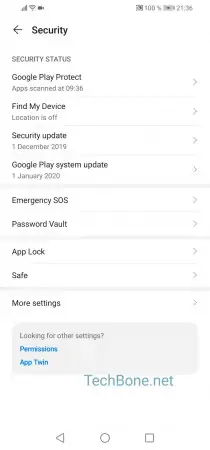
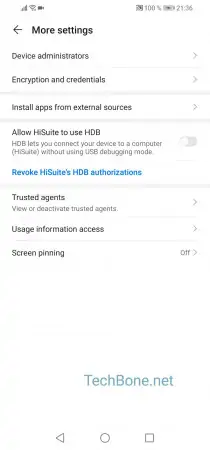
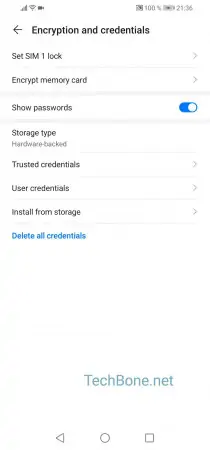
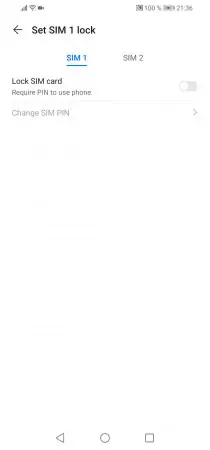

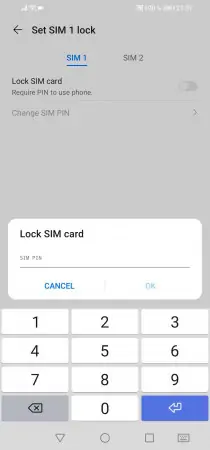
- Open the settings
- Tap on Security
- Tap on More settings
- Tap on Encryption and credentials
- Tap on Set SIM 1/ SIM 2 lock
- Choose SIM 1 or SIM 2
- Activate or deactivate Lock SIM card
- Type in your current SIM-PIN and confirm with OK