Huawei How to enable or disable automatic date & time
Huawei 3775By default, the time, date and time zone are automatically retrieved from the Huawei smartphone. Here, the device uses the network. The time as well as the date and time zone can also be adjusted manually. The automatic system must be deactivated beforehand.
Note: In this manual we only deactivate the automatic system and give the suggestion for changing the date and time. In another guide we cover the time zone.
Android 10 | EMUI 10.0


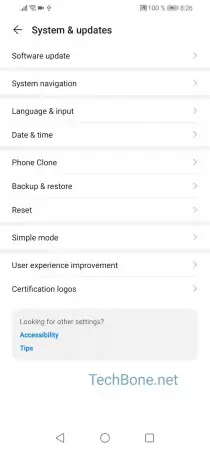
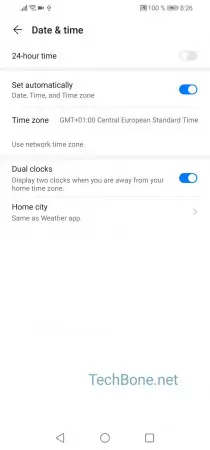

- Open the settings
- Tap on System & updates
- Tap on Date & time
- Activate or deactivate Set automatically
- Tap on Date or Time to set date or time yourself