LG How to Set up Wi-Fi Hotspot
LG 1518the WLAN hotspot is already set up on the LG device with default values. the password can be changed/fixed the first time it is activated. the hotspot can also be set up at any time afterwards. for this purpose, the name, password, security, broadcast channel and the maximum number of users (1-10) can be defined.
Android 9 | LG UX 9.0


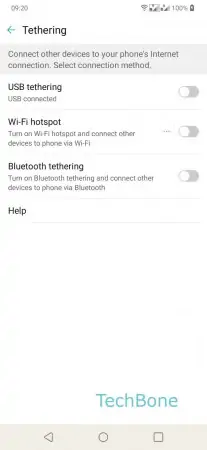
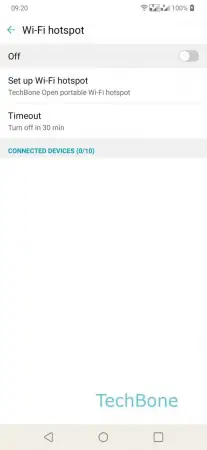

- Open the Settings
- Tap on Tethering
- Tap on Wi-Fi hotspot
- Tap on Set up Wi-Fi hotspot
- Set up Wi-Fi hotspot and tap with Save