Samsung How to Turn On/Off Camera or Screen flash Notification
Samsung 7678
More like this? Subscribe
Depending on the smartphone model, notifications are indicated by the notification LED on the front of the Samsung device. Alternatively or additionally, the receipt of a new notification can also be indicated by the flashing of the camera flash. Flash notification is deactivated by default and can be found deep in the settings.
Android 11 | One UI 3.0
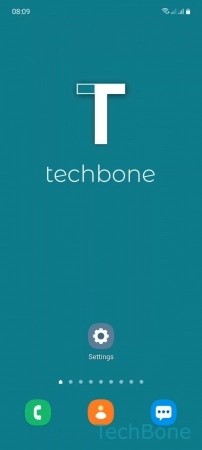
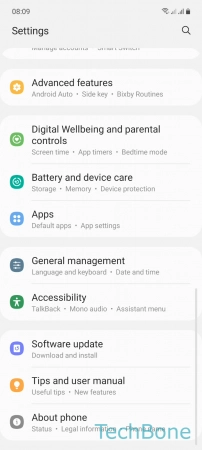

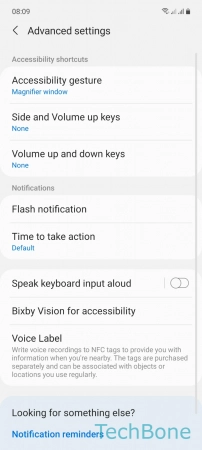

- Tap on Settings
- Tap on Accessibility
- Tap on Advanced settings
- Tap on Flash notification
- Turn On/Off Camera / Screen flash notification