Samsung How to Set Notification sounds for individual Apps
Samsung 22554
More like this? Subscribe
In contrast to the normal Android, on Samsung devices with One UI, the notification sound can be changed for each individual app, but this only works if the app requests appropriate rights for notifications. For example, the notification sound cannot be changed generally for (Facebook) Messenger, but must be changed individually for all notification types (chats and calls, group chat, stories, ...). In addition to the notification sound, the vibration or the display of a pop-up window can also be adjusted.
Note: To change the notification tone of an app, it must not be muted, and the app must have changed a notification before.
Android 11 | One UI 3.0
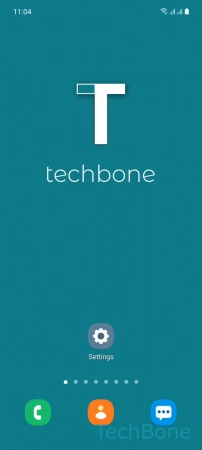

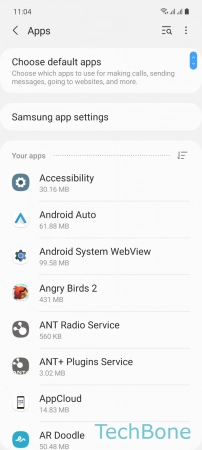
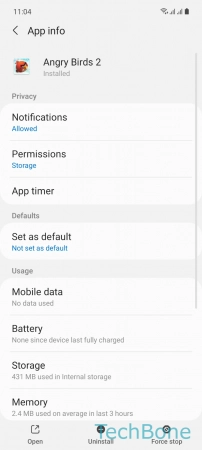
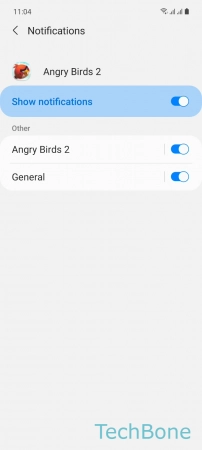
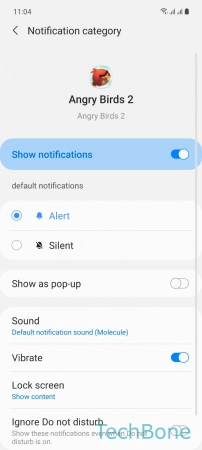
- Tap on Settings
- Tap on Apps
- Choose an App
- Tap on Notifications
- Choose a Category
- Set the Sound and turn on/off Vibration